All payment processors have some follow-up situation. You have to create an account, also it has to be verified. If you have already purchased our add-on, you have to go to our dashboard. Then you would download and install it on your website. However, the below steps will help to integrate 2checkout on your site-
-
- Go to the CoSchool settings page from the site
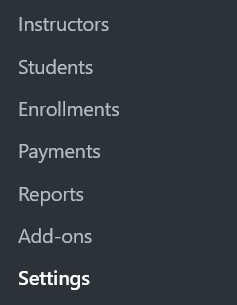
-
- Click on the Payment tab
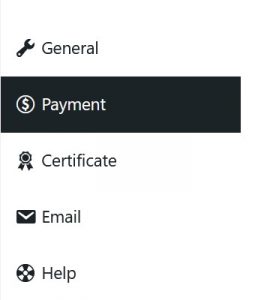
-
- You have to select your preferred currency for payment from the ‘Currency section’

-
- To add PayPal, select the Handling method as “Native”

-
- Now choose the payment method from the dropdown as “ 2Checkout”

-
- Now click on save settings
-
- On the payment page after saving 2Checkout as a payment method, you’ll find a tab that has the option to add details ( Merchant Id and Secret key ) of your 2Checkout account

- Input 2Checkout ‘Merchant Id’ and ‘Secret key’ to validate the account
- Finally, Click on the ‘Save Settings’ button.


