In order to set up CoSchool on your website please follow the instructions below –
-
- Go to your site dashboard and Visit the plugins page
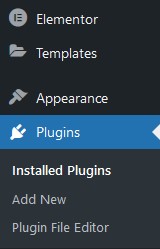
-
- On the plugins page, click on the “Add new” button

-
-
- Type CoSchool on the search bar

-
- You will discover the “Install” button after searching “CoSchool”. Please click on the ‘Install’ button
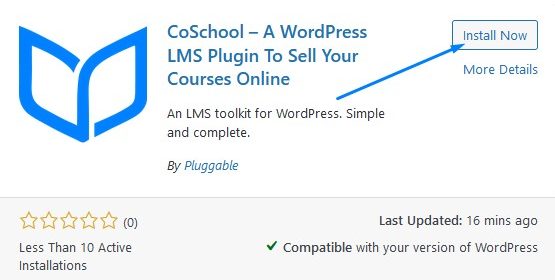
-
- When the installation is completed, you have to press the ‘Activate’ button
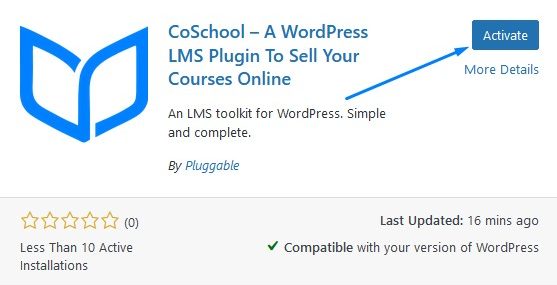
-
- Finally, CoSchool is installed on your site

-
In case you have any errors while installing it from the search and install method, please try the method below –
-
- First, you have to visit the CoSchool on the WordPress repository
- Then download CoSchool by pressing the ‘Download’ button
- Now, go to your site plugins tab >> Add new >> click on the upload plugin
![]()
-
- Upload the downloaded file on your website and click on ‘install’
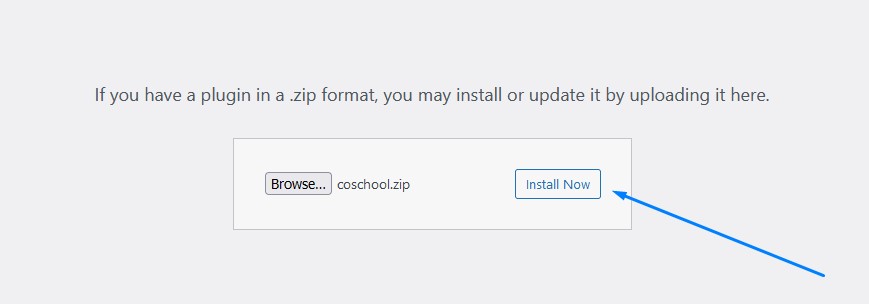
-
- After installing the plugin click on the “Activate plugin” button
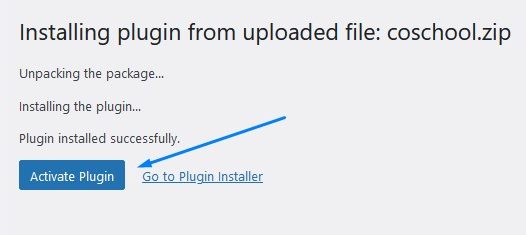
Anyone can easily install CoSchool with the two methods shown above. If you need help installing an addon please click here

