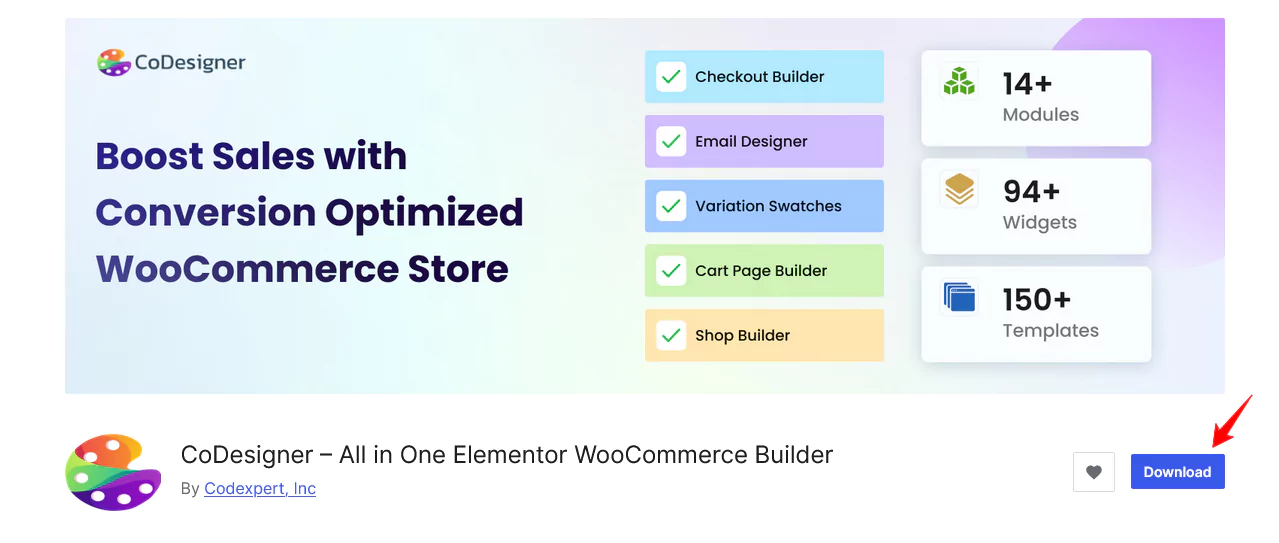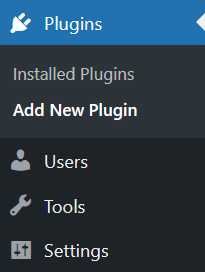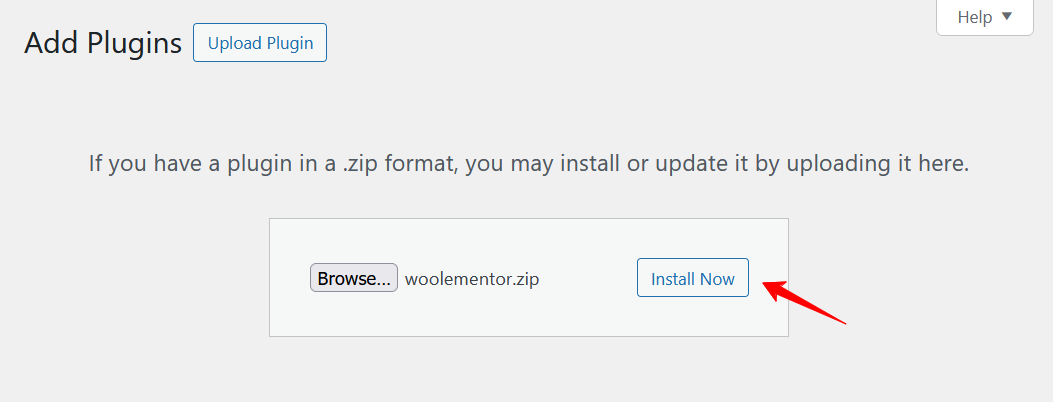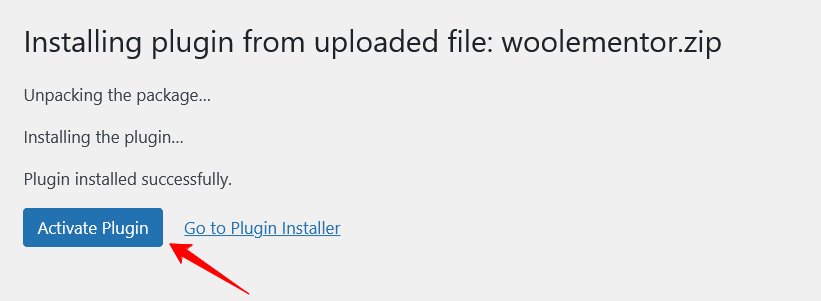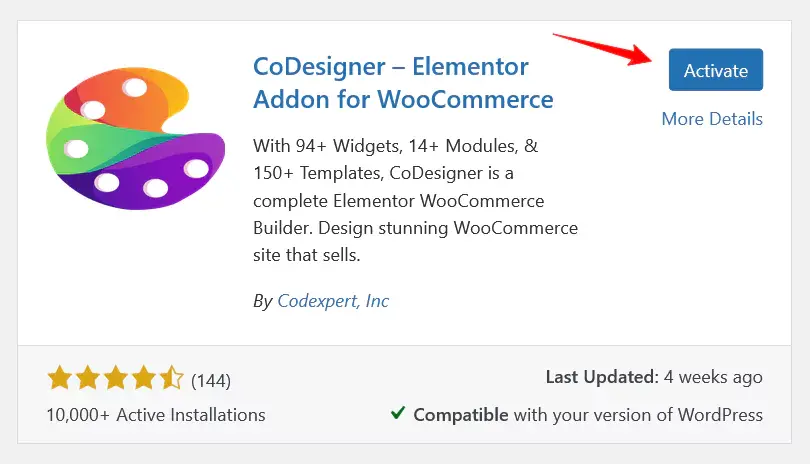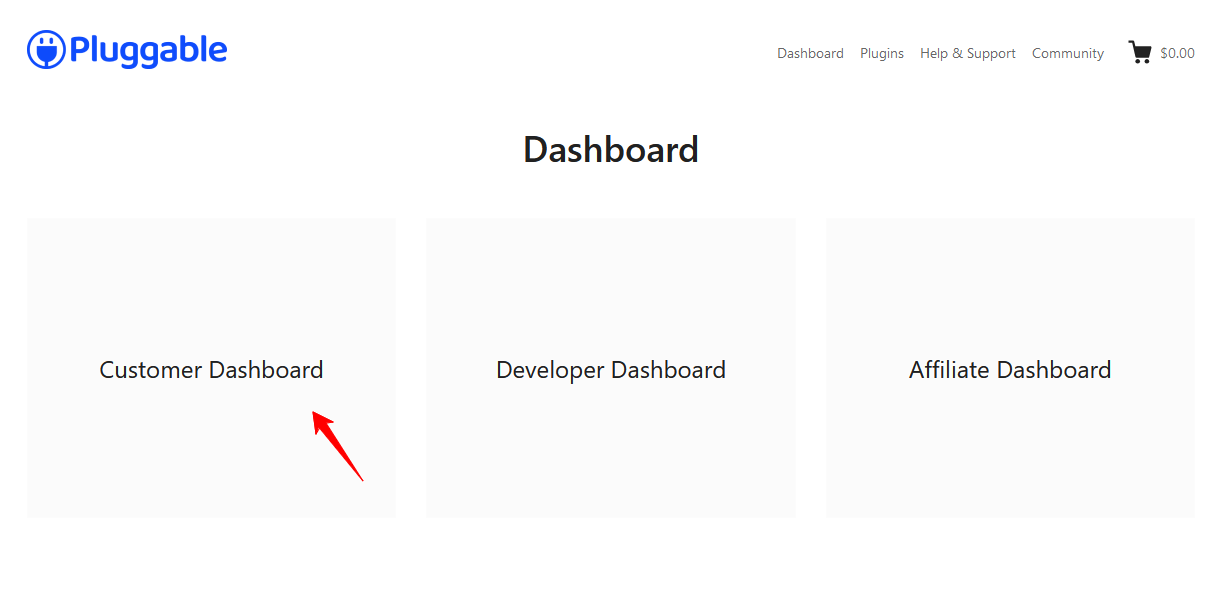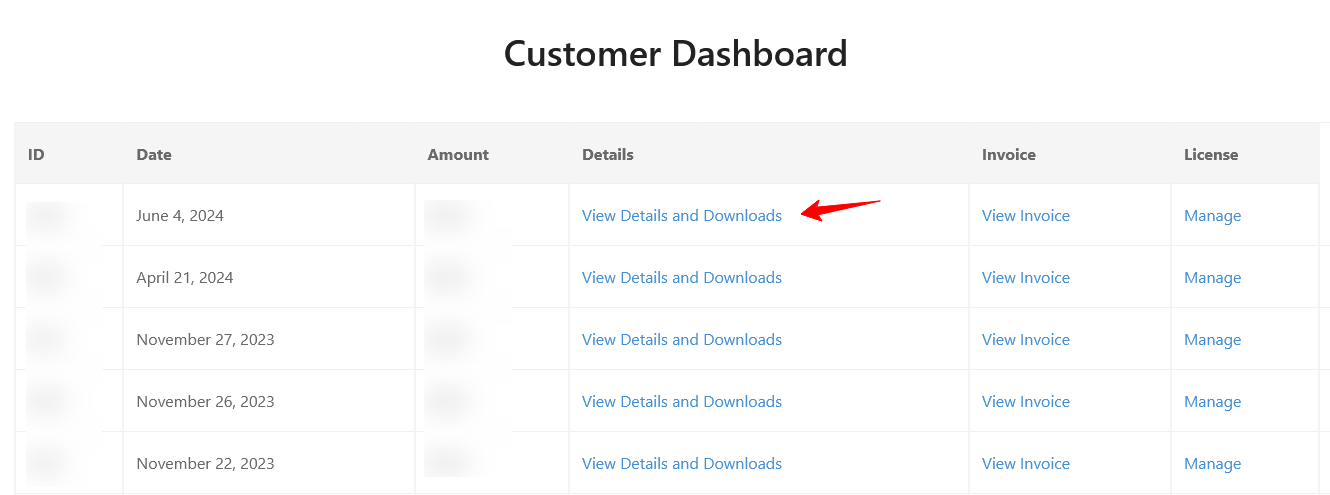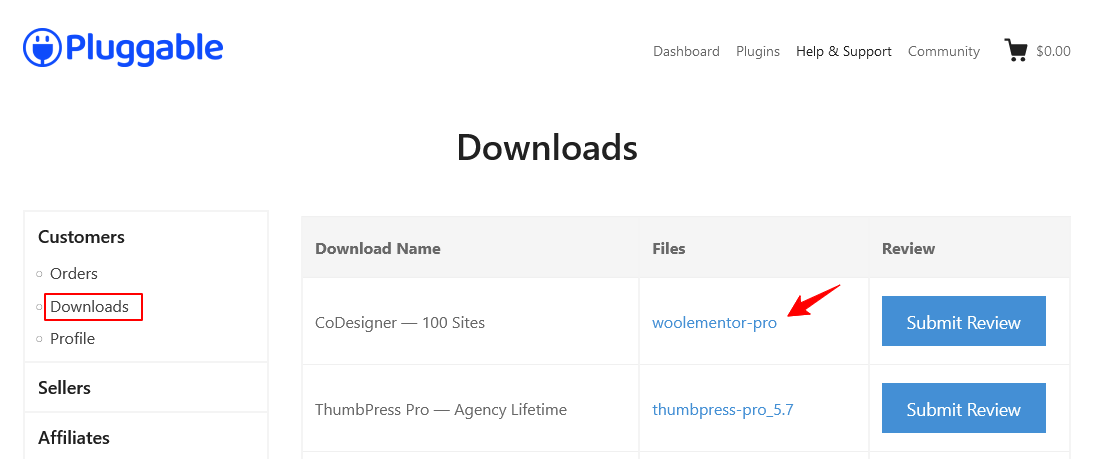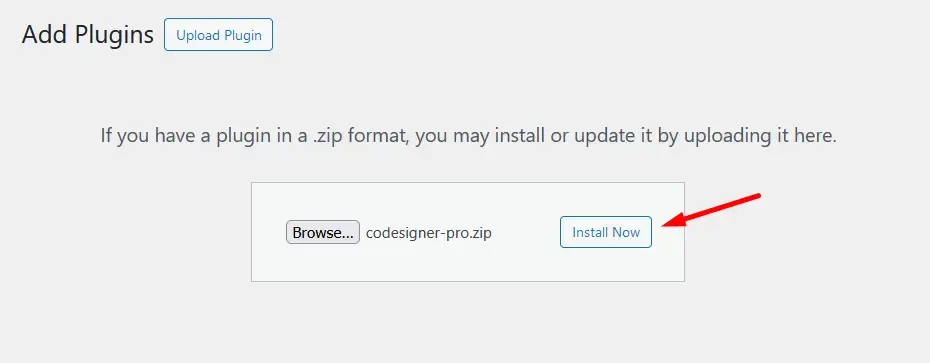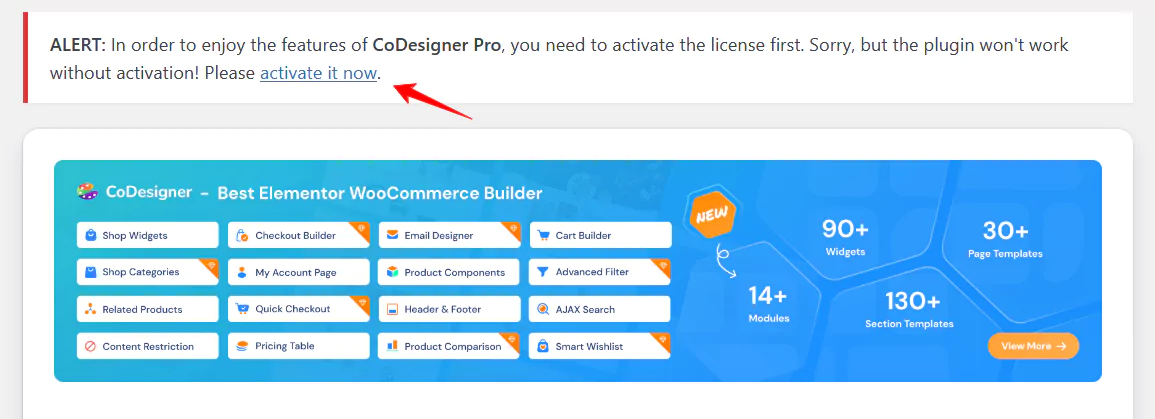How can I install and activate CoDesigner and CoDesigner Pro on my website?
Creating beautiful WooCommerce sites with Elementor is now easier than ever! With CoDesigner WooCommerce Builder, you can design and customize your store with great precision, without writing a single line of code. Before you start with the process make sure you have downloaded the free version of CoDesigner.
Next, follow the steps on how to install CoDesigner and its premium version on your site:
Step 1: Go to your WordPress dashboard and navigate to Plugins > Add New.
Step 2: Click the Upload Plugin button at the top and select the CoDesigner zip file you downloaded. Once the file is selected, click the Install Now button.
Step 3: After the plugin is installed, click the Activate button to enable CoDesigner.
You can also install CoDesigner directly from the WordPress repository. To do this, go to your WordPress dashboard, navigate to Plugins > Add New Plugin> Search ‘CoDesigner’, and then install and activate the plugin.
For the premium version, follow these steps:
Step 1: Go to https://my.pluggable.io and log in to the Pluggable dashboard. Once logged in, click on the Customer Dashboard option.
Step 2: Then you have to download the zip file of CoDesigner Pro from the Pluggable dashboard. Click on Orders > View Details and Downloads and below the page you will find Download.
Step 3: There is another way. You can also download CoDesigner Pro from Pluggable dashboard by navigating Customer >> Downloads >> CoDesigner Pro.
Step 4: After downloading the zip file, go to the WordPress dashboard and navigate to Plugins > Add New Plugin > Upload Plugin. When the plugin is uploaded, click on the Activate button.
Step 5: After activating the CoDesigner Pro plugin, a notification will appear at the top of your WordPress dashboard asking you to activate the license. Click the Activate it now button.
Step 6: A pop-up will appear displaying where you have to provide Pluggable license details. Simply click the green Connect button to finalize the activation.
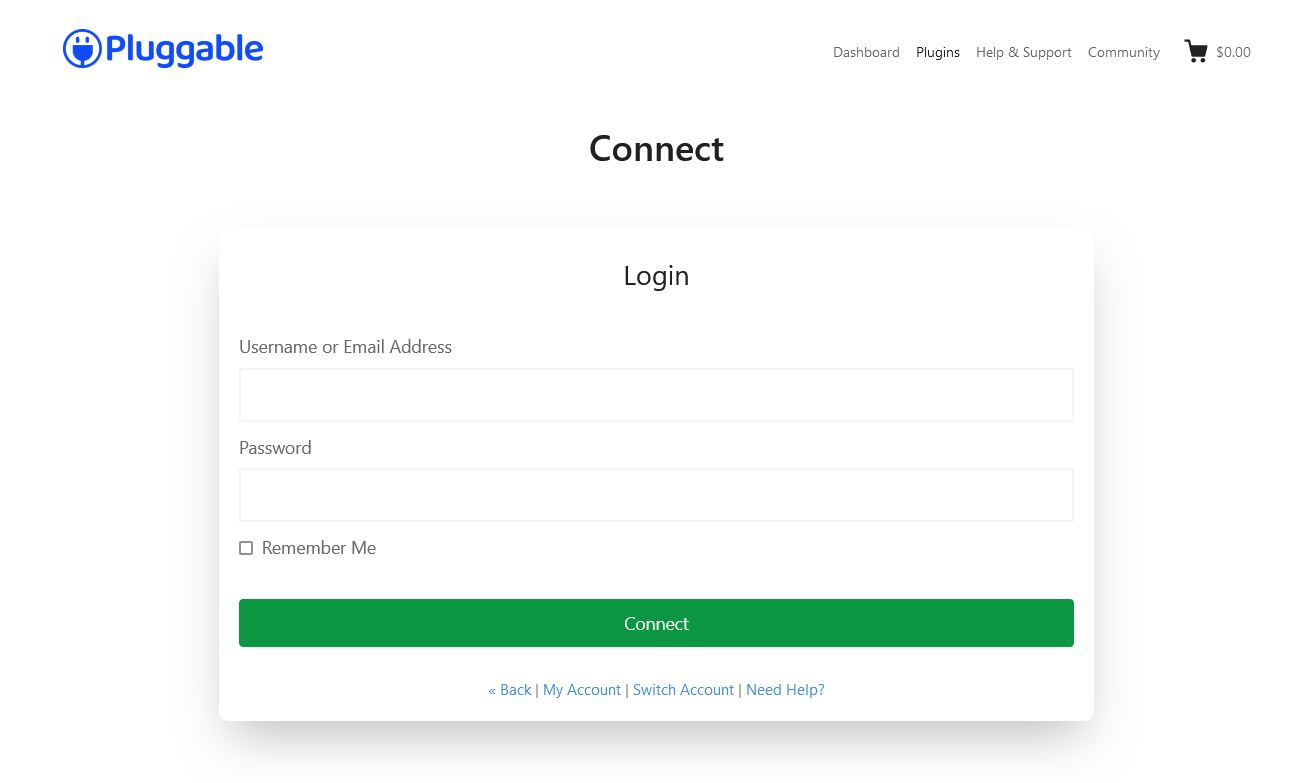 Choose associate license from the Pluggable dashboard and finally activate your CoDesigner License. If you require any assistance feel free to reach out to support. We’d be happy to assist you with your queries.
Choose associate license from the Pluggable dashboard and finally activate your CoDesigner License. If you require any assistance feel free to reach out to support. We’d be happy to assist you with your queries.
Was this doc helpful?