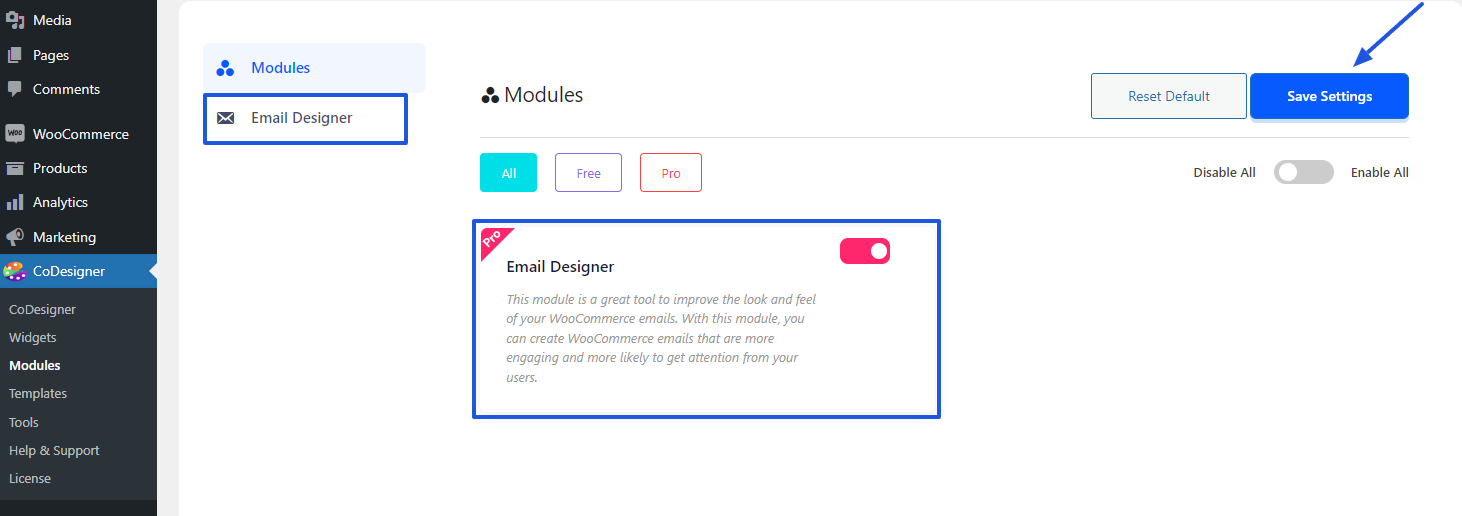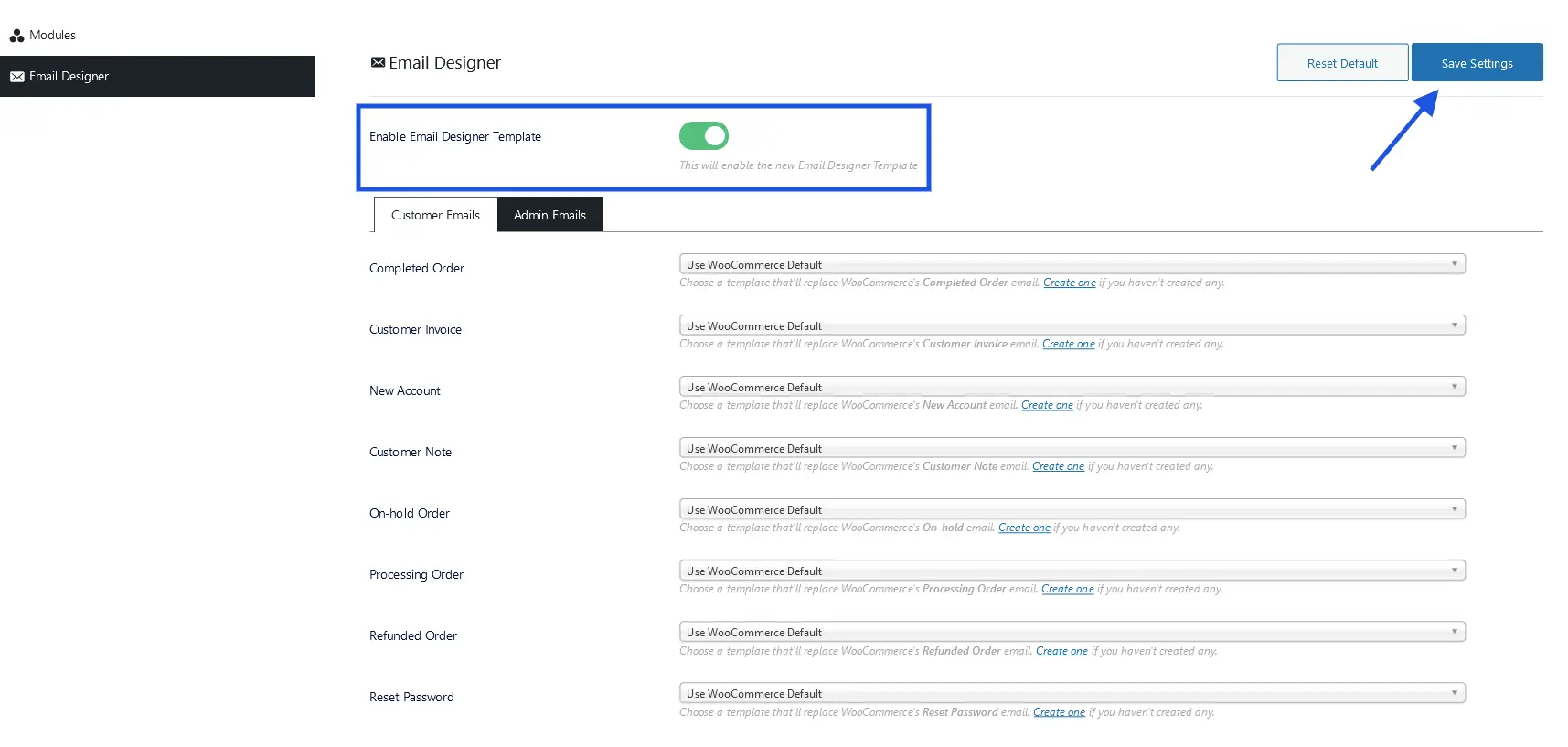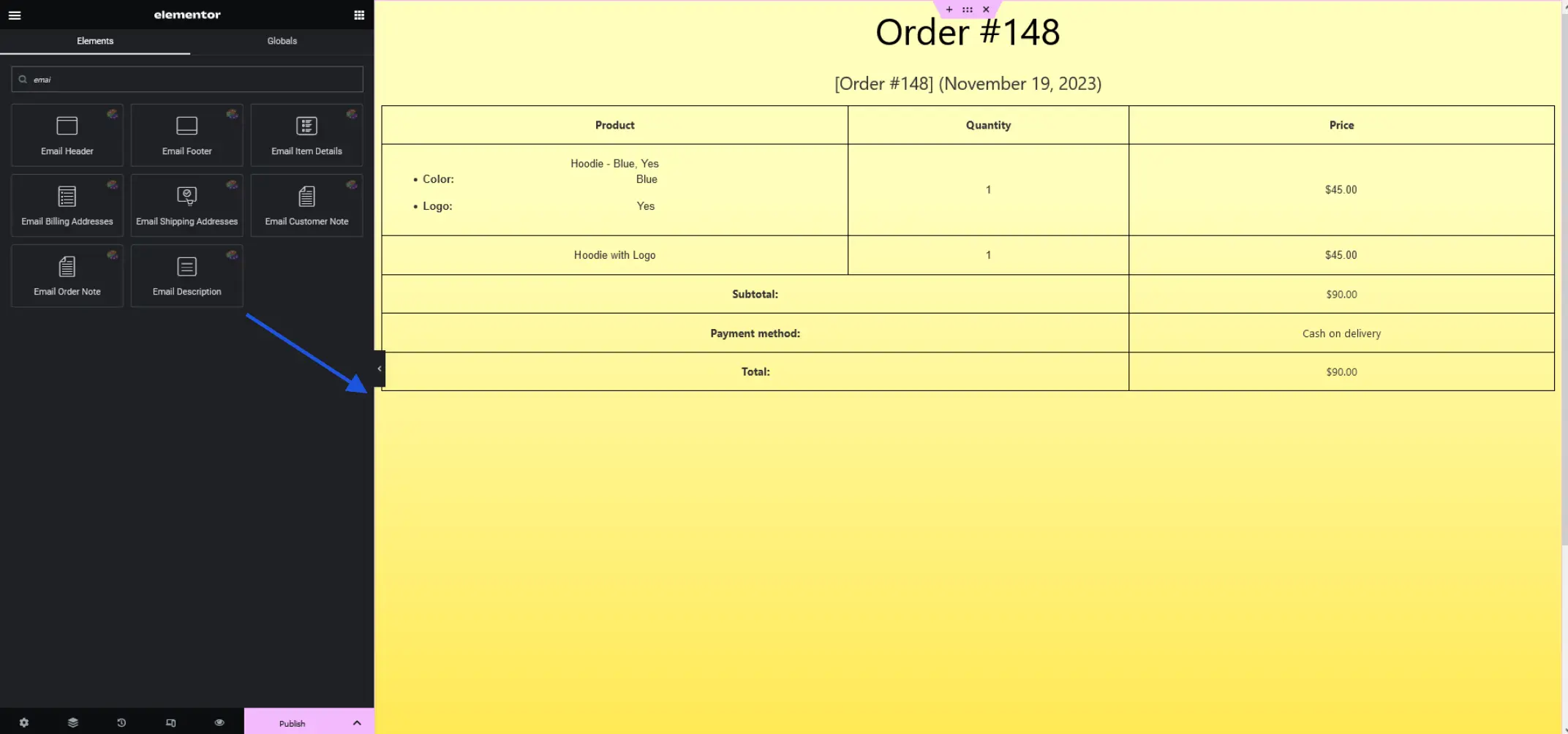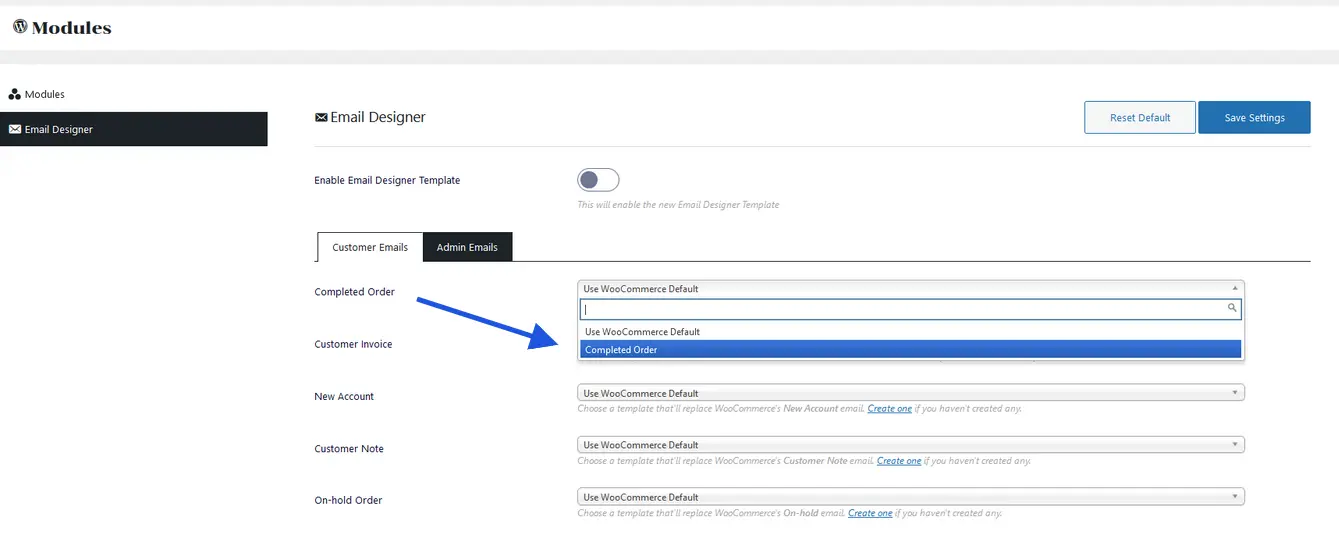Email Templates
Email is an essential part of any WooCommerce store. CoDesigner offers this premium module to create and design attractive emails for your customers or services. This will help increase your brand value and make a good impression on your customers.
How to Create a Custom Email Template for WooCommerce Store
CoDesigner provides easy steps to create an email template for your customers. To implement this you have to follow some of the steps:
Step 1: First, You have to navigate to the CoDesigner Module page. After that, enable the Email Designer Module and save the setting. You’ll discover a new tab below the Module tab.
Step 2: Navigate to the Email Designer tab. On this page, you have to assign the created email templates for Admin and Customers. Before this, you have to Enable Email Designer Template button and create Email Templates for those Admin and Customer sections.
To create templates:
- Go to the Templates tab within your site dashboard. Click on the Add New button and select the CoDesigner Email. After providing a title to your email template click on the Create template button.
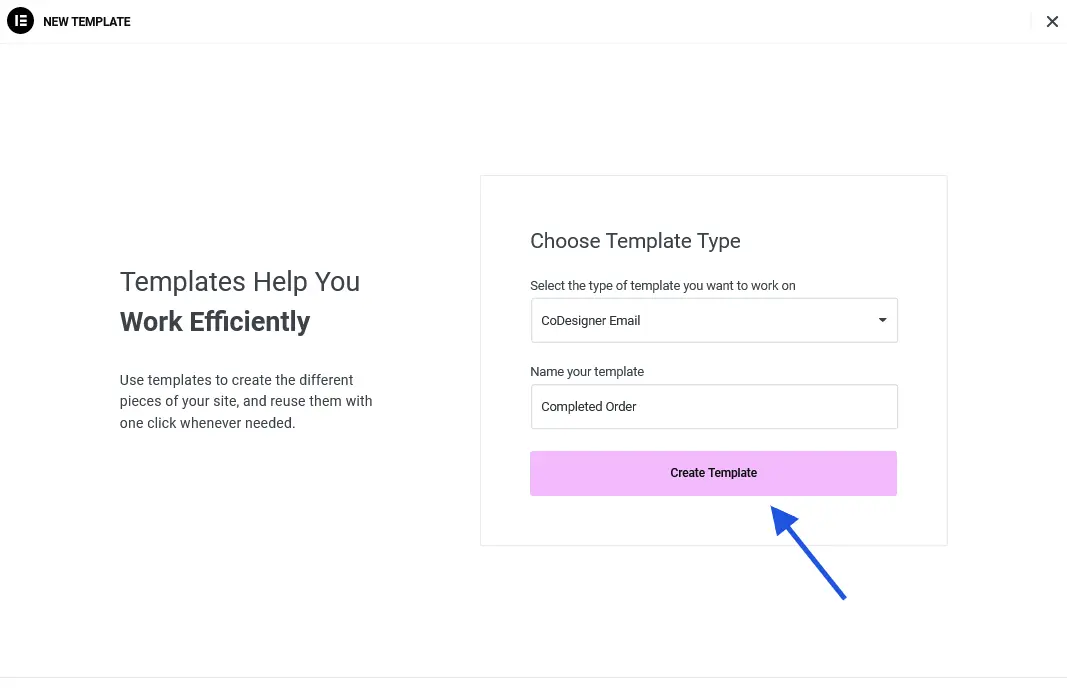
- On the editor page, drag the necessary Email Widgets into sections and customize them. After making all the customization click on the Publish button
Step 4: The email template is now ready to be assigned to the Admin and Customers sections. You can create other email templates in the same way. After assigning the template, press the Save Settings button.
Step 5: To make the email template Work, you have to enable the Email Designer template button. Finally, click on the Save Settings button.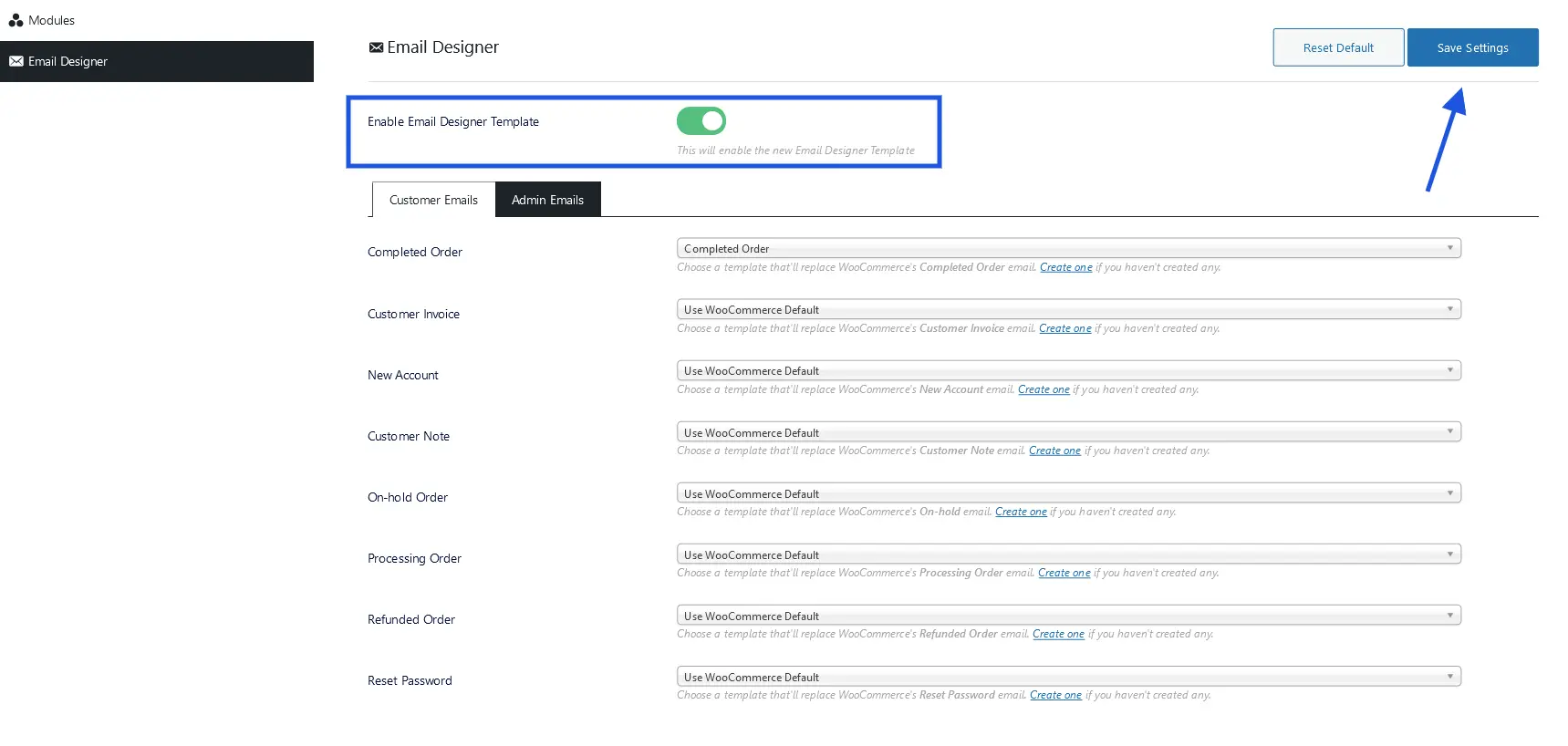
By following the above steps, you can easily create templates for other WooCommerce events too.
Was this doc helpful?