FastSpring
-
- Go to the CoSchool settings page from the site
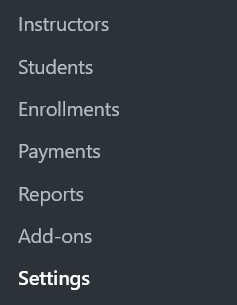
-
- Click on the Payment tab
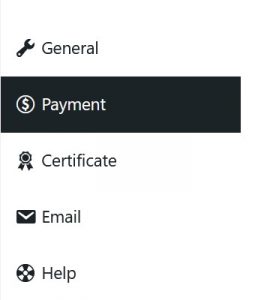
-
- You have to select your preferred currency for payment from the ‘Currency section’

-
- To add Fastspring, select the Handling method as “Native”

-
- Now choose the payment method from the dropdown as “Fastspring”

-
- Now click on save settings
-
- On the payment page after saving FastSpring as a payment method, you’ll find a tab that has the option to add details ( Storefront ID, Username, and Password ) of your Fastspring account
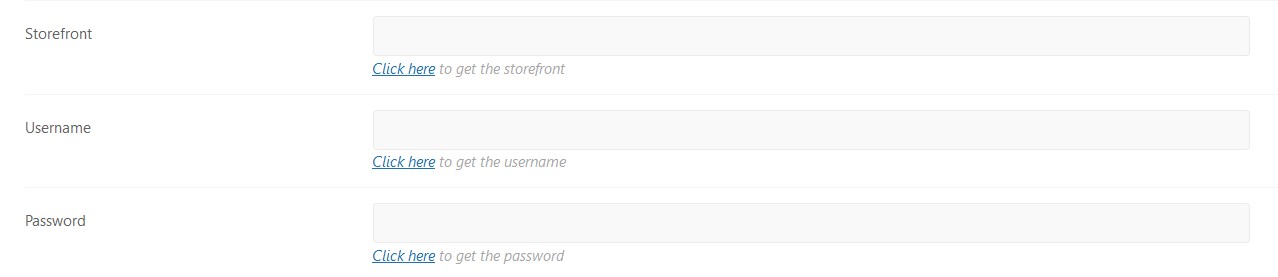
You have to input FastSpring, Username, and Password to validate the account. You’ll find the details by pressing the ‘Click here’ button. Every FastSpring product has an id. The ID is set from the FastSpring dashboard and the user has to assign each course with an ID. After configuring all of the details, click on the ‘Save Settings’ button.
Was this doc helpful?

