CoSchool emails are segmented into 3 user roles. The roles include –
- Student,
- Instructor and
- Admin.
The email events include –
- Course enroll – these emails will be sent to instructors and students.
- Application submission – instructors and admins will be notified for application submission.
- Application Approval – Only the instructor will be notified.
- Submitted Quiz – these emails will also be sent to the instructors only.
- Passed Quiz – students will get these emails after passing a quiz.
- Assignment Submission – instructors will get emails whenever their students submit an assignment.
It’s really important to send emails to the students and instructor with updates. CoSchool lets you set custom email messages for students, instructors, and admins.
Just follow the steps to set new update messages:
- Click on the CoSchool menu on the WordPress dashboard.
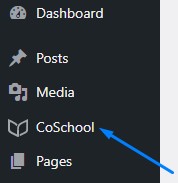
- Go to Settings and then click on the Emails tab as shown in the screenshot below.
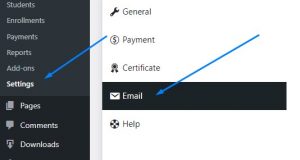
- You see all the updated emails for the students, instructors, and admin here.
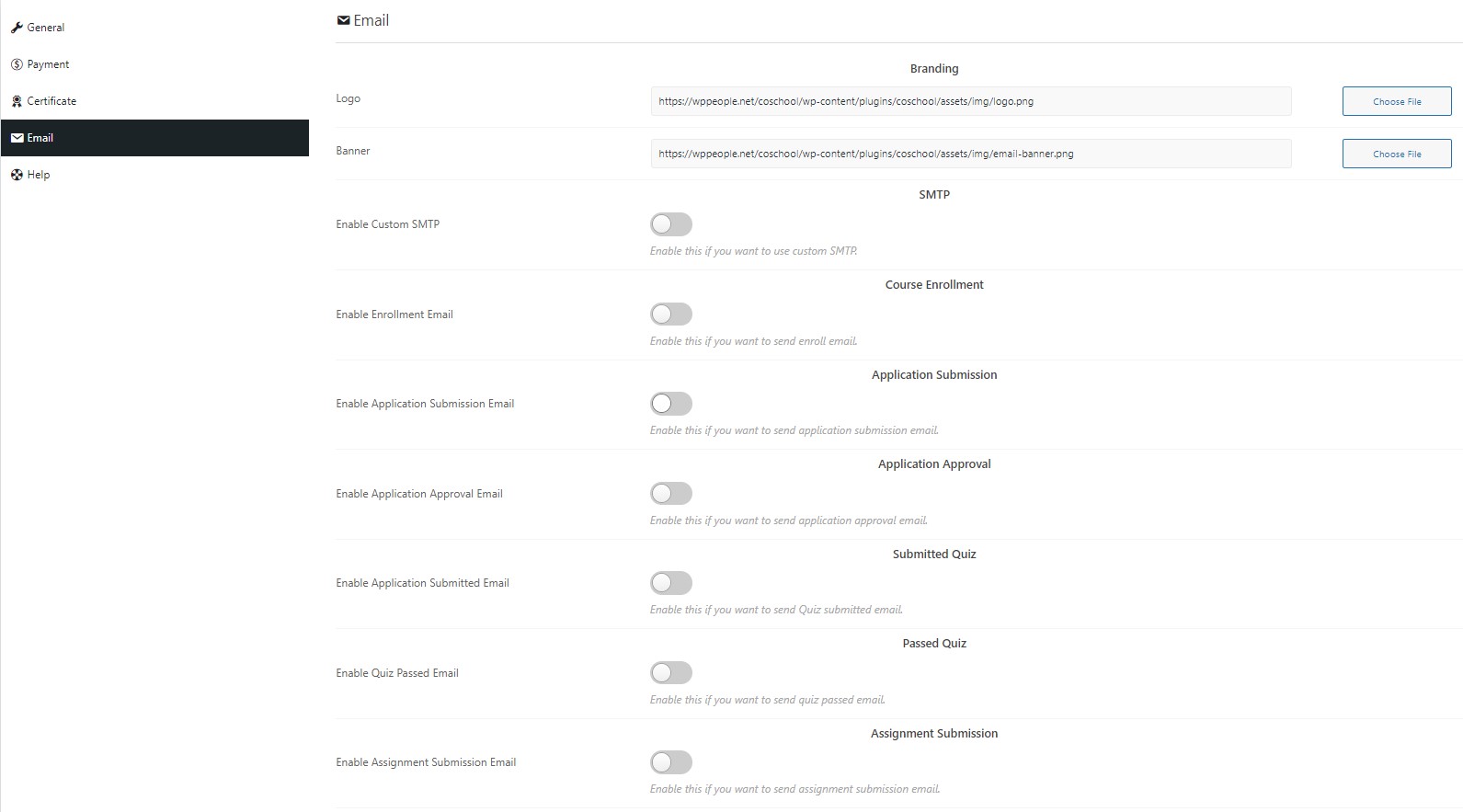
- Tun on the emails you wish to edit.
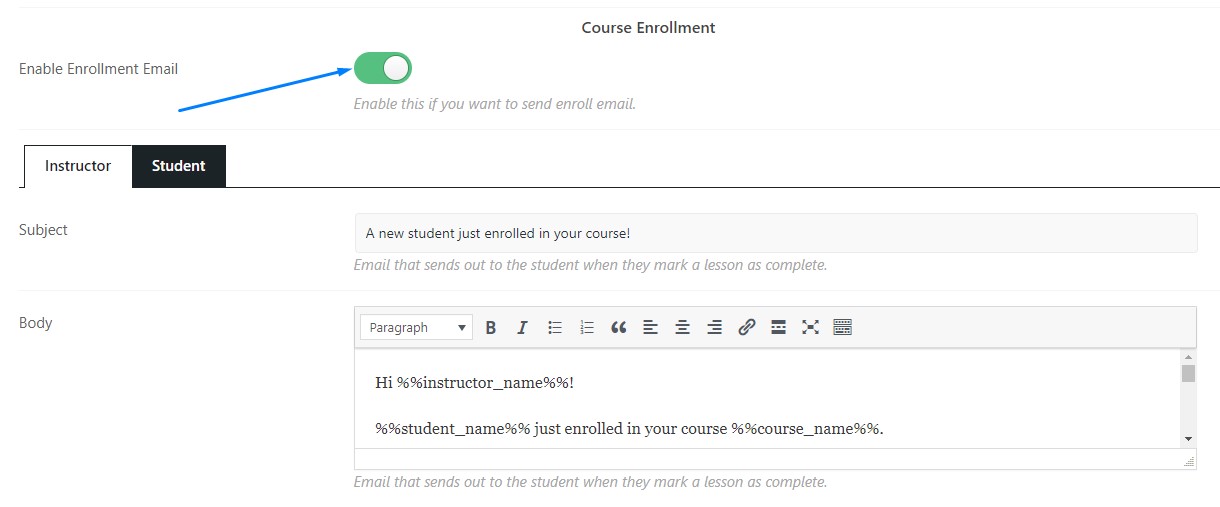
- Click on the user role tabs and change the email contents as per your preference.
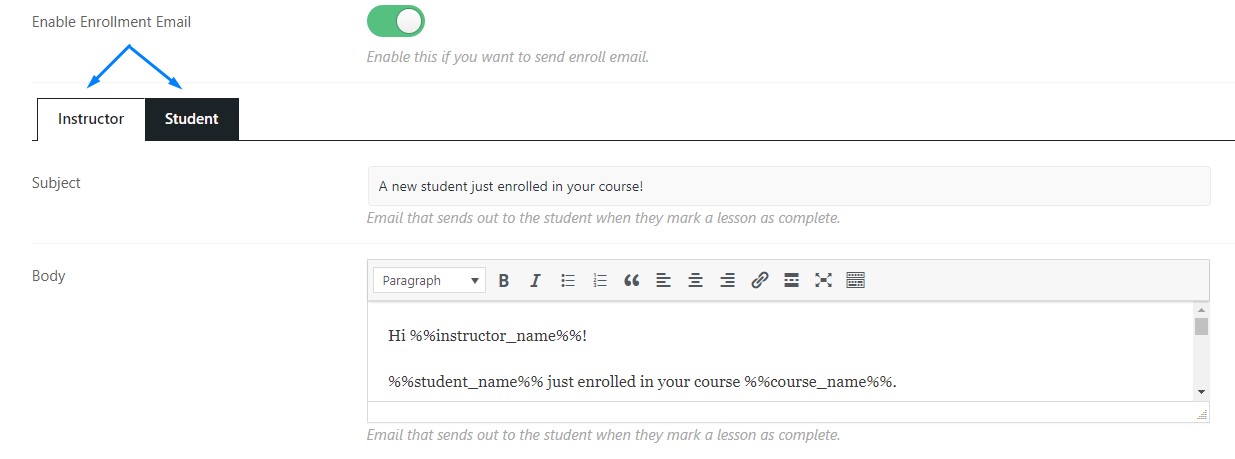
After making all the changes click the “Save Settings” button. You can personalize your emails even more by reading this documentation.

